Verdict
The Huawei MateBook E is a great two-in-one laptop that comes bundled with a Huawei Keyboard. While I can’t see creatives taking this on as their main device, this is great for on the go work and perfect for watching movies, thanks to the OLED screen.
Pros
- Two-in-one laptop
- Huawei keyboard comes included
- Support for Huawei M-Pencil
- Amazing colour accuracy
- Responsive touch screen
Cons
- Slightly heavier than you may expect
- Disaspointing battery
- Keyboard can be unresponsive
- Not enough ports
-
Two-in-one laptopCan be used as a tablet or a laptop due to the responsive touch screen. -
Great colour accuracyThe OLED screen provides accurate and vibrant colours for watching media and creating content. -
Supports Huawei Keyboard and M-PencilThe MateBook E comes with the Huawei Cover Keyboard and supports the M-Pencil.
Introduction
The Huawei MateBook E is the firm’s latest answer to the Microsoft Surface Pro 8 and Surface Laptop Studio Windows convertibles. It sports an incredibly sleek design, from the matte tablet to the Huawei Keyboard. But sadly, there are a few factors that keep this from being the best two-in-one available, with too few ports and underwhelming battery life.
I think it’s safe to say that Microsoft’s Surface Pro 8 is the king when it comes to two-in-one laptops, and there hasn’t been much competition in that realm for a long time. Meanwhile, Apple is pretty iconic when it comes to standalone tablets, with the iPad Air 2022 coming in as one of the best tablets around.
But now Huawei is giving both companies some competition. The MateBook E comes bundled with the Huawei Keyboard and is more affordable than some of its rivals.
I’ve been playing around with the MateBook E for a good three weeks now, here is how I got on.
Design
- One USB-C port is not enough
- Fingerprint sensor can be temperamental
- Keyboard is sometimes unresponsive
- Great feel and sturdy design
The MateBook E is a tablet in its own right and can be attached to the Huawei Keyboard to turn it into a laptop. On its own, the tablet weighs 709g, with the keyboard weighing 444g. I found this surprisingly heavy, and I found that it felt about as heavy in a backpack as the MateBook X Pro (2022), which is a little disappointing if you’re after a true portable device.
Since it is a little heavy, I wasn’t comfortable holding it with one hand and found that when I was doodling with the M-Pencil, I would need to rest it somewhere for ease.
The tablet has an aluminium finish on the back, which had a terrible habit of smudging on the rare occasion I completely took the case off. The design is simple but effective, with only a 13MP camera module, which we will touch on later, and the company’s logo on the back. I really liked the overall design, and I appreciated how well it matched the MateBook collection of laptops.

The keyboard is also sleek and simple; the back can be folded down to create a hinge, which felt sturdy and well balanced. The keyboard is a little smaller than what I’m used to, but I liked the key depth and felt like the trackpad was very responsive. The keyboard on occasion didn’t seem to work when I was typing, which didn’t happen too frequently, but anyone looking to use this as their main productivity device may want to keep this in mind.
Housed on the tablet are the volume control and a power button, on which you can set up a fingerprint sensor on. I liked the feature, which the MatePad Paper also has, but on occasion, it had a lot of trouble recognising my finger, which felt less streamlined than using a tablet like the iPad Air.
The fact this sensor is built into the power button also bought about some issues, as sometimes I was left in a frustrating cycle of trying to unlock the device without accidentally turning it off. Small adjustments to the design would fix this issue, and although it’s only minor, it was annoying when I needed to quickly log in and jump onto a work call.

There is also a 3.5mm headphone jack and one USB-C port that has Thunderbolt 4 support. I was very happy about the Thunderbolt support given how much data bandwidth it gives, making it quick and easy to transfer files between the machine and external SSDs, but I can’t see this being anyone’s main creative device with only one port on offer. Since the battery is unimpressive, which we will touch on later, I felt like I always had to be charging the MateBook E, which was frustrating for the times I wanted to use it with an external display or a peripheral device.
There is a quad stereo speaker setup which I was impressed by. Watching YouTube and Netflix proved enjoyable, with the speakers producing balanced and crisp audio that seemed to focus on vocals, which meant everything sounded clear.
Listening to music, I found that at higher volumes it would become a little distorted, and heavy bass tracks sounded a little flat. However, mid and high notes sounded great, and again the vocal aspects of songs sounded clear and natural.
There are also four built-in microphones that consistently picked up my voice, and I never heard any complaints on any Zoom calls that my voice sounded distorted or tinny.
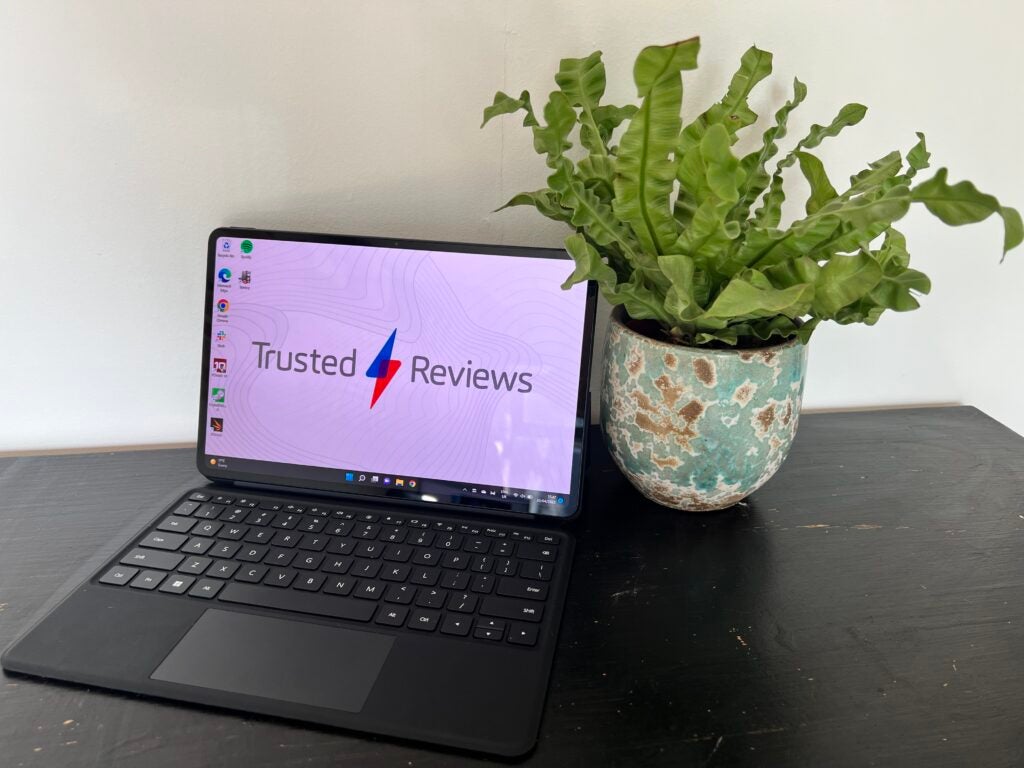
Screen and camera
- Fantastic 12.6 OLED display
- 60Hz refresh rate
- 90% screen-to-body ratio
- Decent camera performance
The MateBook E’s screen is 12.6-inches big with a resolution of 2560×1600 and an OLED panel, making it Huawei’s first two-in-one with OLED. I didn’t expect it to look massively different to the MateBook X Pro, but the colours are definitely more vibrant, with bold colours popping off the screen and the blacks looking very deep.
To back up my personal opinion I ran some tests, which showed the brightness sits at 418 nits, with a black level of 0 and a contrast of 1:1. Since the panel is OLED, we expected these scores in relation to the black level and contrast, and it was nice to see the high nit count, which towers over the Surface Go 3, which scored 375 nits in our testing. As a rule of thumb a high nits count for max brightness lets screens remain legible in bright conditions, like outdoor sunlight. Coupled with a low nits black level they also let a screen offer more dynamic, high contrast picture quality when doing things like streaming video. This is why we like most devices to have variable refresh rates, where they can ramp up the refresh rate when there’s a benefit and then drop it back down when there isn’t to save battery.
The colour accuracy of this laptop is also great; our tests showed a 100% score for sRGB, with the Adobe RGB and DCI-P3 scores coming in at 98.4% and 98.7%, respectively. This proves that the MateBook E will work well for anyone looking to engage in colour sensitive work, though I still would only use it for casual work. Color gamuts are a measurement of the range of colors a device can display and a key metric that informs how accurately what you see on screen represents what it would look like in the real world.

The downside of the MateBook E’s screen is the refresh rate, which cannot be altered and sits permanently at 60Hz. I would have liked to see an option to have it higher, which is what the MateBook X Pro has, and the lack of adaptive refresh rate also meant that the battery wasn’t getting any respite, which would have been handy.
There are two cameras on the MateBook E; an 8MP front camera and a 13MP rear camera, both of which were perfectly serviceable. While taking pictures I noticed that neither camera deals that well with exposure, and generally, it did not feel natural or comfortable to whip out this tablet in the park to take a quick snap, so I wouldn’t recommend using it over your smartphone. The camera modes that allow you to scan barcodes and documents are more helpful, and I used these modes a lot more than the normal camera.
Performance
- Two configurations in the UK
- Gets hot fast
- Impressive and speedy performance
The MateBook E I have been using has a 12th Gen Intel Core i7-1160G7 processor, so I will be focusing on this variation, even though you can also buy it with an i3 and i5 Intel processor as well. My model also came with 16GB RAM and 128GB SSD, though there are 8/256GB variations as well.
From my experience using the MateBook E, it tackled productivity tasks like web browsing, word processing and other general tasks with ease. It rarely ever stalled and it loads apps up very quickly, even if I did have a few issues with the fingerprint sensor, which on occasion would recognise my digit.
I also did some light creative work in Photoshop, which was pretty speedy, though I don’t think that the M-Pencil is capable of doing everything creatives would want, as it sometimes was slightly unresponsive and wasn’t as precise as I would like. If you were looking to do intensive creative work, I would look to the MacBook lineup, but for casual doodles, it was perfectly serviceable.
| MateBook E (2022) | Surface Go 3 | Surface Laptop Studio | Lenovo Chromebook Duet | MateBook X Pro (2022) | |
| Processor | Intel Core i7-1160G7 | Intel Core i3-10100Y | Intel Core i7-11370H | MediaTek Helio P60T | Intel Core i7-1195G7 |
| PCMark 10 | 4022 | 2648 | 4950 | N/A | 5229 |
| Geekbench 5 single-core | 1309 | 907 | 1182 | 263 | 1556 |
| Geekbench 5 multi-core | 2911 | 1596 | 5115 | 915 | 5643 |
Looking at the benchmark scores above, the biggest competition is the Surface Laptop Studio, though the MateBook E towers over both the Surface Go 3 and Chromebook Duet, which are both hybrids. The MateBook X Pro is obviously the most powerful, though you can see how the MateBook E still scored well, which reflects in its performance.
The graphics are the biggest downside, as the integrated Intel Xe GPU graphics is not powerful enough for certain tasks, like professional-standard video editing or 3D rendering. This again means I wouldn’t recommend this to anyone who’s looking for high-end graphics performance, but it will work fine for casual work or productivity.
The speed of the SSD was impressive, posting read and write scores of 3431.70MB/s and 2365.70MB/s, respectively. While the write score is a little low, this ensures quick loading times with data on a physical drive, as well as the boot-up time.
Battery Life
- 42Wh battery
- Lasted 6 hours 23 minutes in our testing
- Charging speeds are good
The battery life of the MateBook E is disappointing and might be my least favourite aspect of this entire tablet. The 42Wh battery just isn’t enough to provide more than a few hours’ worth of use, which made this less convenient to take on the go than my traditional laptop.
We used PCMark Modern Office to test the battery, and it clocked out after 6 hours and 23 minutes. Even compared to other hybrid laptops this falls a little short, with the Microsoft Surface Laptop Studio lasting an impressive 10 hours. And while I don’t need it to last that long, at minimum, I want it to last my workday, which this laptop sadly isn’t capable of.

I will say that the MateBook E does charge quickly. When used with the 65W adaptor provided, I managed to get it up to around 35% in half an hour, which helped make up for the disappointing battery.
Should you buy it?
You want an all-round two-in-one laptop: The MateBook E has a versatile design that allows it to be used in multiple ways. The bundled keyboard means it can be used out of the box as a productivity device, and you can buy the M-Pencil if you fancy doodling.
You want a high-end creation device: The MateBook E does not have a powerful enough GPU to allow for video editing or 3D rendering. It’s hard to recommend this to professional content creators, I would point towards the MacBook Pro instead.
Final Thoughts
The MateBook E is a great hybrid laptop that comes bundled with the Huawei Keyboard, which means you can use it as a productivity device from the word go. The fantastic display and touchscreen capabilities make it a great choice for casual content creation, though I wouldn’t recommend it for professional-standard work.
This laptop will appeal most to anyone who wants a portable hybrid device and will be watching media since the OLED screen brings Netflix shows to life. However, if you’re not going to use the touchscreen, you may be best looking at the MacBook Pro 14, since the touchscreen capabilities are one of the biggest benefits of the MateBook E.
FAQs
Yes, it has a responsive touch screen that can be used with the M-Pencil.
Yes, it comes with the Huawei Keyboard cover.
Full specification
Jargon buster
2-in-1
A laptop with a 180-degree hinge, which allows you to twist the screen to the back of the keyboard, shifting the laptop into a makeshift tablet.
















